Posted in : Citrix, Hypervisor Av Stina Perbo Översätt med Google ⟶
6 years ago
Introduction
PVS-Accelerator is a feature for Citrix Hypervisor (previously named XenServer). The feature utilizes the local storage and RAM on Dom0 on each Citrix Hypervisor and caches read requests from a provisioned target device. It saves network, CPU and Provisioning host disk I/O resources, effectively improving performance. Overall your storage and network should see an improvement if they are under heavy load today. [1]
PVS-Accelerator helps with improved end-user experience, accelerated VM boots and boot storm, simplified scale-out by adding more hypervisor hosts and fewer provisioning servers are needed.
Prerequisites
- XenServer PVS-Accelerator feature is only available in Citrix Hypervisor 7.1 and Provisioning 7.13 or later
- PVS-Accelerator is available for customer with XenServer Enterprise Edition or if you have XenDesktop/XenApp licenses
- If you have a Citrix Hypervisor 7.1 <, Provisioning 7.13 < and XenApp/XenDesktop you should be able to utilize the feature without any extra license or upgrades in considerations [3]
Considerations
There is no need to reboot XS host to enable PVS-accelerator. Unless you have less than 4 GB on Dom0, which is required to enable the feature. Also notice that the recommended Cache Size on storage repository is 5 GB for every vDisk version actively provisioned.
- PVS-Accelerator only caches reads from vDisk, but not writes or reads from a write cache. Support is for vDisks with any non-persistent write cache type, but not “Cache on Server, Persistent” or “Cache on device hard disk persisted” write cache type
- If you have more than one virtual network interface (VIF), make sure that the first VIF of a VM is used for connecting to the Provisioning Server
- If you have multiple Provisioning servers that are deployed with HA and the same VHD, but have different file system timestamps, data may be cached multiple times. Due to this limitation, Citrix recommends using VHDX format, rather than VHD for vDisks
- If you are running a 10 GBe network or just a few streamed VMs you will probably not notice a big difference
Advantages
- Lower network utilization
- Faster VM Boot time (Around 60%)
- Higher Provisioning server density
- Improved logon time
- Helps with a saturated network or branch office
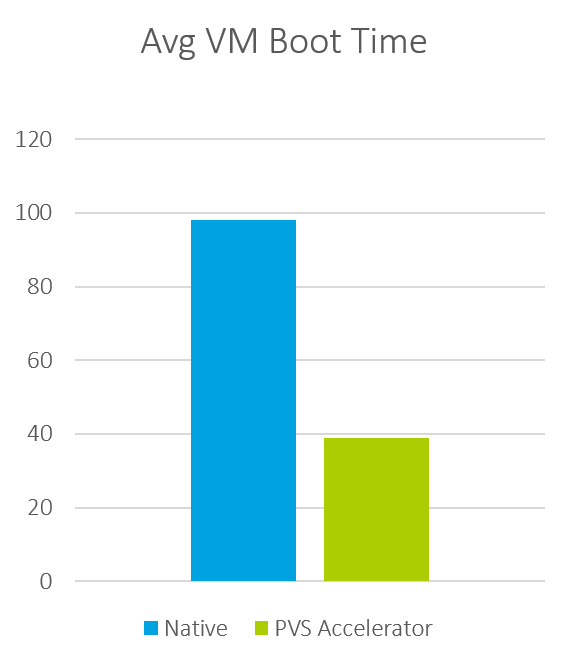
Source: Virtualfeller.com [4]
How to install
Installation is pretty straight-forward. You can download the PVS-Accelerator Supplemental Pack at https://download.citrix.com (requires Citrix account).
- Path: Downloads / Citrix Hypervisor (XenServer) / XenServer 7.1 LTSR or above (Any Edition) / Optional Components / PVS Accelerator Supplemental Pack
- Download and install the .iso file from XenCenter
A new tab will appear in XenCenter console. Select your Hypervisor pool and click the PVS tab. Configure the PVS-Accelerator by naming your site and cache configuration. [5]
Next step is to go back to the Provisioning Console and create your VMs with PVS-Accelerator. You do this by right-clicking on your site and running the Setup Wizard. You cannot do this on your existing provisioned targets. The short explanation is that PVS-Accelerated VMs is tied to Provisioning servers with a UUID on the XenServer.
Note: If you were to re-install the XenServer where PVS-Accelerated VMs was enabled, Provisioning Services will become out of sync and you will need to delete previously configured VMs associated with the cache configuration, including host. And reconfigure PVS-Accelerator and setup the cache again. [6]
Be sure to select ”Enable PVS-Accelerator for all Virtual Machines” when configuring the number of VMs and their resources.
Verify that the PVS-Accelerator status is Caching your VMs from the XenCenter > Pool > PVS tab.
References
[1] https://docs.citrix.com/en-us/xenserver/current-release/storage/pvs.html
[2] https://www.youtube.com/watch?v=l_vhMf3SFks
[3] https://support.citrix.com/article/CTX220746″>
[4] https://virtualfeller.com/2017/03/07/provisioning-services-accelerator
[5] https://support.citrix.com/article/CTX220735
[6] https://docs.citrix.com/en-us/provisioning/7-15/install/configure-accelerator.html
Tags : Accelerator, Provisioning, PVS-Accelerator
Personlig rådgivning
Vi erbjuder personlig rådgivning med författaren för 1400 SEK per timme. Anmäl ditt intresse i här så återkommer vi så snart vi kan.
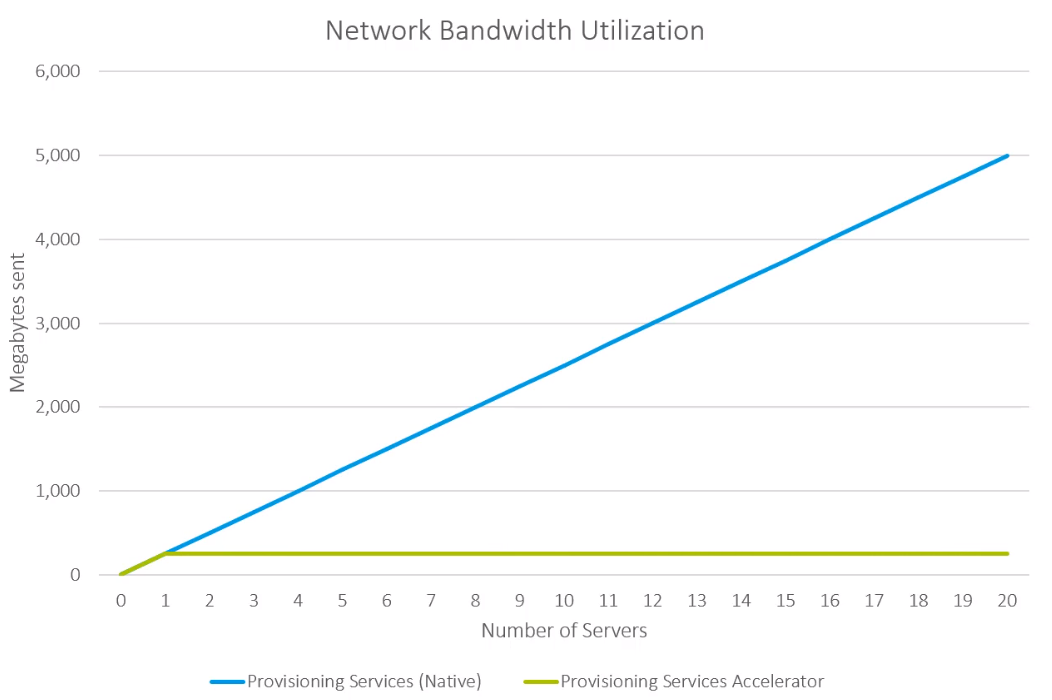
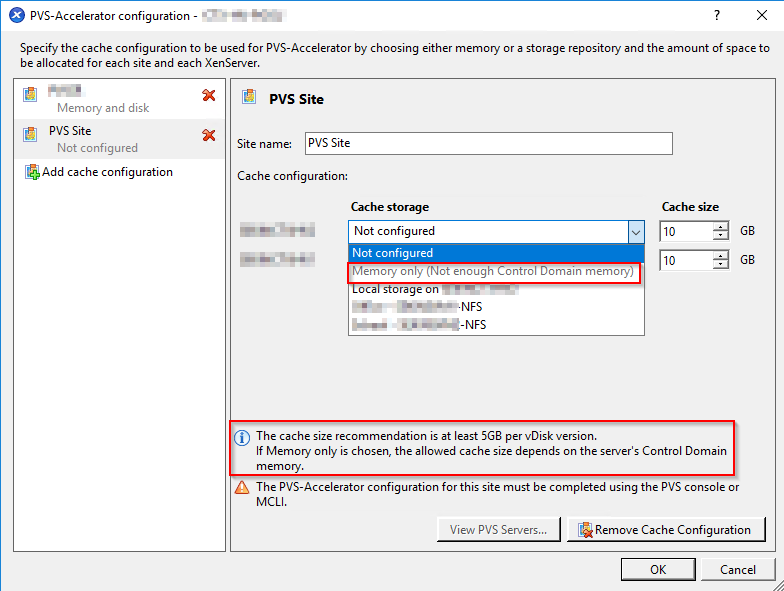

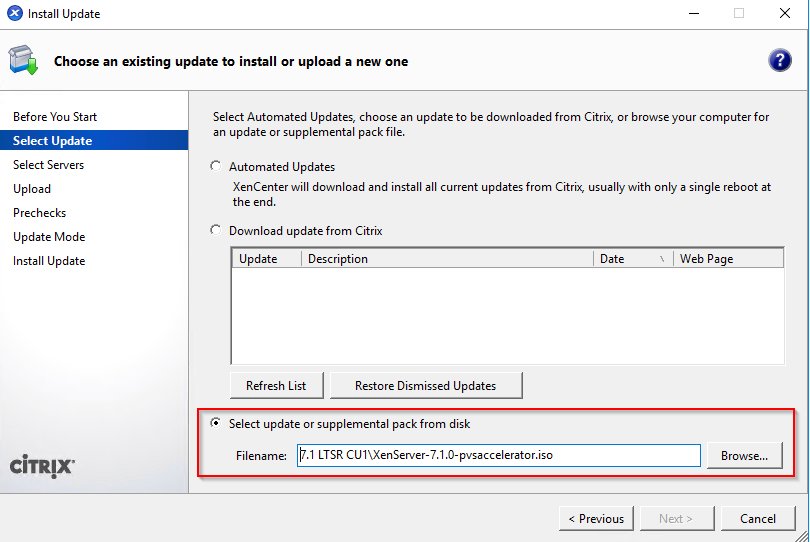

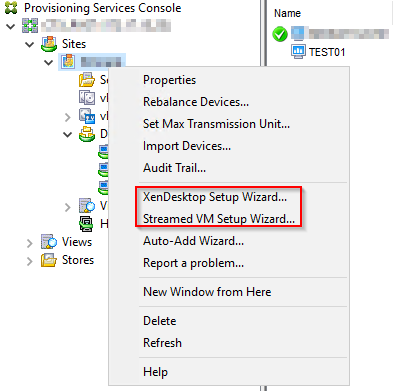

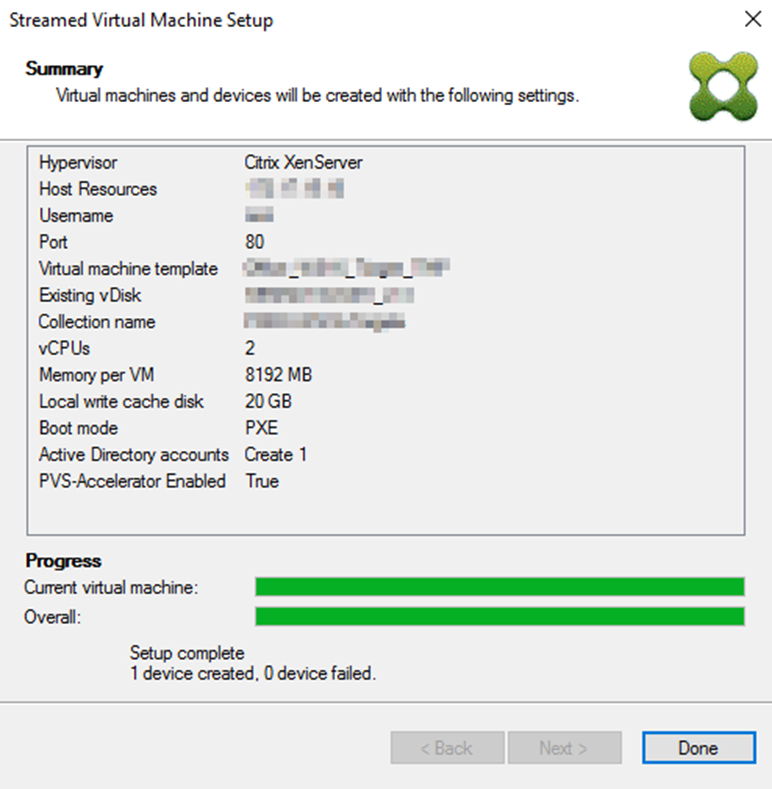



Add comment