Posted in : Intune, Microsoft, Windows Av Tobias Sandberg Översätt med Google ⟶
6 years ago
To move on with the transition towards Modern Management we can use Co-management in ConfigMgr to decide where settings are coming from. In this specific scenario we will do a switch from Software Updates via ConfigMgr to Intune controlled Software Updates for one test client.
I will show you the following steps.
- How to setup the Co-management connection in ConfigMgr
- How to configure the Co-management connection to be able to switch Software updates from ConfigMgr to a pilot Intune group
- How to configure a Windows 10 Update Ring in Intune and assign to a group
- How to verify that the client are getting the correct settings
Prerequisites for this scenario:
- A test client (in my case running 1809)
- ConfigMgr environment (in my case version 1810)
- Intune environment
- Hybrid Azure AD Joined device
- An Intune group with the test client as a member
- Company Portal installed on a client
Step 1 and 2 – This step in done in ConfigMgr console
\Administration\Overview\Cloud Services\Co-management
1.Co-management > Configure Co-management
2. Next
3. Sign in
4. Logon with an Intune Administrator (Global administrator in my case)
5. Next
6. Automatic enrollment in Intune > Pilot
7. Next
8. Workloads > Switch Windows Updates policies to Pilot Intune
9. Pilot collection > Choose a collection with your test client
10. Next
11. Done
Step 3 – This step is done in Intune
https://endpoint.microsoft.com
1. Software updates
2. Windows 10 Update Rings
3. Create
4. Name: SU-Windows 10-Test
5. Description: Software Update – Test group
6. Settings
Below are an example, please configure it so it fits your environment

7. Assignments
8. Select groups to include > Group with test client
9. Save
Step 4 – This step is done on the test client
1. Open Company Portal
2. Settings > Sync
3. Run > control update
4. View configured update polices
5. Look under Policies set on your device – here we want to see that settings are coming from Mobile Device Management as below
6. Be sure to turn off any GPO:s that might turn off access to Windows Updates
7. Done
This is how you make the switch over to Intune and as you can see it doesn’t require that much.
If you have any questions, feel free to email me at tobias.sandberg@xenit.se or comment down below. I will try to answer you as soon as possible.
Tags : Co-management, ConfigMgr, Configuration Manager, Intune, Microsoft Intune, Windows 10, Windows 10 Pro
Personlig rådgivning
Vi erbjuder personlig rådgivning med författaren för 1400 SEK per timme. Anmäl ditt intresse i här så återkommer vi så snart vi kan.
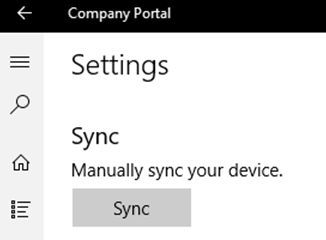
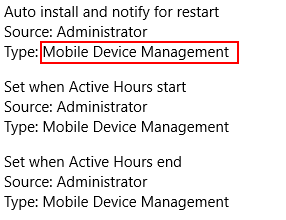


Add comment