Posted in : Other Av Petter Vikström Översätt med Google ⟶
6 years ago
When creating a new Guest Splash Page with either Anonymous, Authenticated or Facebook WiFi the users will encounter an certificate-error after authentication to the Captive Portal.
This is because the users is redirected by standard to securelogin.arubanetworks.com or securelogin.hpe.com which uses the built-in certificate contained in Aruba Central.
Since you will most likely have external users connecting to your Guest Network you will be required to use a trusted 3rd party CA. I will not cover the steps to retrieve the certificates in this example.
Start by uploading you Server and CA certificate in Aruba Central by going to Global Settings > Certificates. Press + to upload the certificate

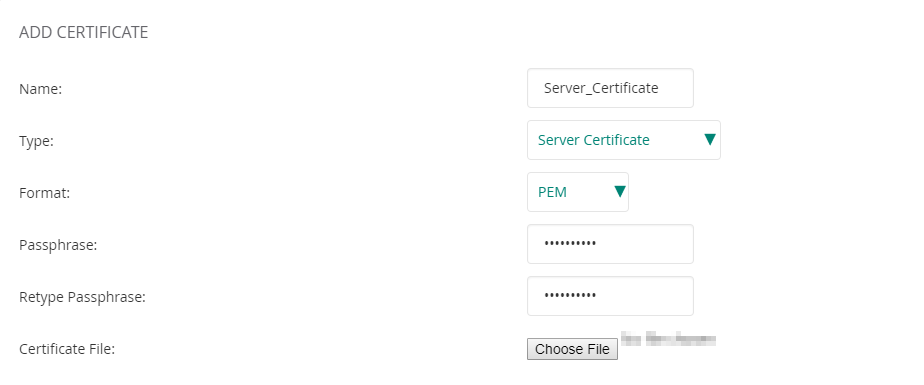
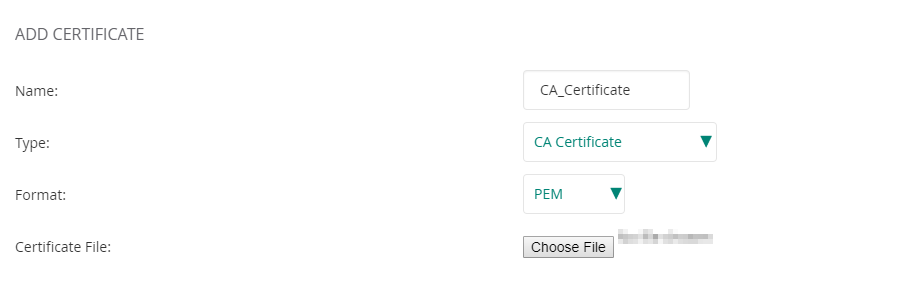
After the certificates are uploaded the list should look something like this
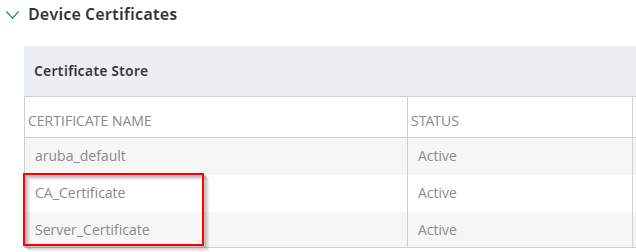
To bind the certificates to your Captive Portal go to Wireless Management (Choose the correct group you want to make the changes on) > Security > Certificate Usage. On Captive Portal – select your new Server Certificate and change the Certificate Authority to the CA certificate that you previously uploaded.
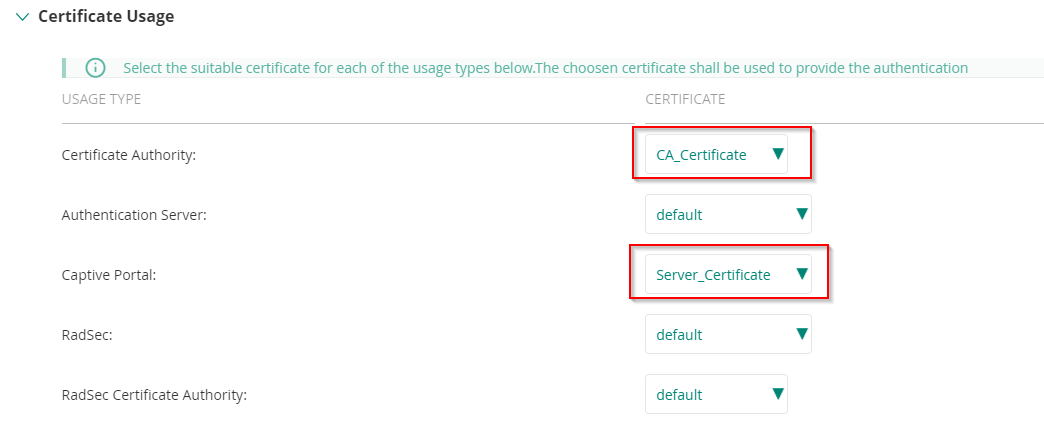
As a last step we need to change the Common Name in the Guest Splash Page. Go to Guest Access -> Splash Page and open your created page. Activate ”Override Common Name” and enter the FQDN that matches your certificate’s CN.

When this is finished you are good to go, the certificate warning should now be gone!
Tags : Aruba-Central, Captive Portal, Certificates
Personlig rådgivning
Vi erbjuder personlig rådgivning med författaren för 1400 SEK per timme. Anmäl ditt intresse i här så återkommer vi så snart vi kan.


Add comment