Posted in : Azure, Microsoft, Office 365 Av Oliwer Sundgren Översätt med Google ⟶
6 years ago
Earlier this year Microsoft announced a new cloud based service that allows administrators to create and manage policies for Office ProPlus users in your tenant, this service is called “Office Cloud Policy Service” or “OCPS” for short. These policies are created and managed via an internet based portal and are then enforced upon members of a Azure Active Directory Security Group.
The settings that you can apply in your OCPS policies include many of the same settings that you can find in the traditional user based settings in Group Policy. So the best thing about OCPS is that it doesn’t require any on-premises or MDM infrastructure to work, its all cloud based!
Even though its completely cloud based, you shouldn’t see OCPS as a replacement for Group Policy, but more of an extension. That’s because OCPS policies apply to devices even if they aren’t domain joined or MDM enrolled ( where Group Policy can’t be applied), they apply to all devices where the user is logged in to Office ProPlus. Note that OCPS only applies user based settings and not machine based settings like Group Policy does.
What are the requirements for getting started?
The requirements for getting this to work are not very many or complex
- The minimum version of Office ProPlus must be 1808
- Users must login to Office ProPlus with an Azure AD account. This account can either be synced or cloud-only.
- Security groups in Azure AD that contains the appropriate users that you want to apply a policy to. The groups can be synced or cloud only as well.
- In order to manage OCPS you must either be a Global Administrator, Security Administrator or a Desktop Analytics Administrator
How to create your first policy
Creating a policy in the internet based portal is very simple and straight forward.
1: Start by signing into the OCPS portal with the URL https://config.office.com/officesettings And choose “Go to Office policy management”
2: Click on “Create”
3: You will now be met with the following fields that need to be specified
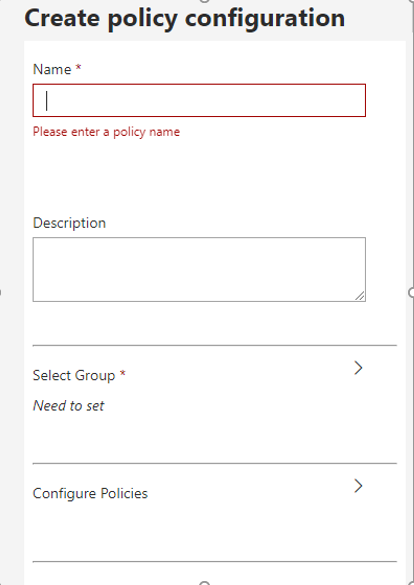
4: After you’ve specified a name for your policy you can go ahead and click the “Select group” button to be able to specify the group this policy will apply to. Note that you can search for specific groups in the search box, or just choose a group from the list. Note that you can only select one group per policy.
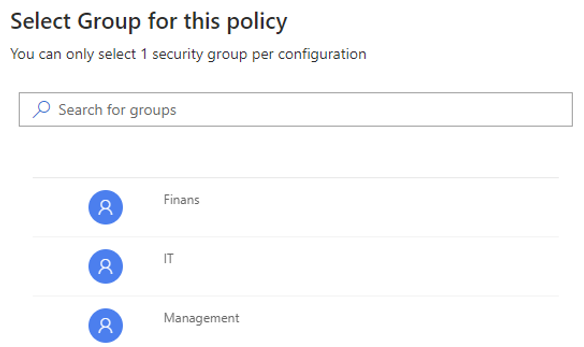
5: After you’ve selected your group you can go ahead and click the “Configure Policies” button to actually start applying setting for the policy
6: There is a search function to easily find the settings you are interested in. For example, I’ve searched for “Outlook” and I’m interested in preventing the attachment preview functionality, so I can click on the setting to start configuring it
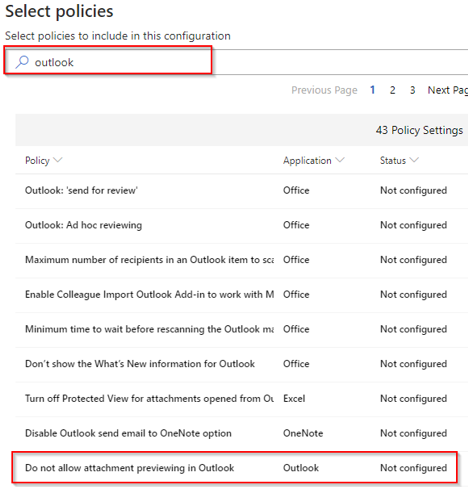
When we click on a setting we get a description that will tell us what the setting controls and what will happen if we change the configuration of the setting.
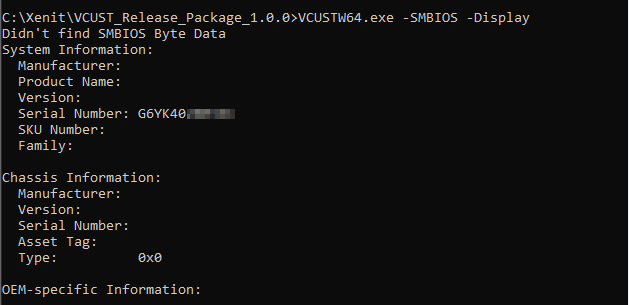
7: After I’ve configured all the setting I want to be a part of my policy, I can go ahead and click “Create” on top of the policy wizard
![]()
Managing a policy
After you’ve created a policy it will show up in a list so you can easily edit, delete, copy or reorder its priority.
If you edit a policy you can see what settings have been configured by filtering the “Status” Column to “Configured”
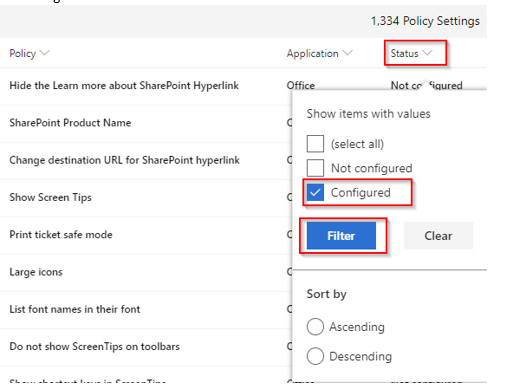
This will show you only the settings that are currently configured in this policy. So you can easily modify the configuration ,and also verify what settings actually apply to your users.
In my example I only have the Attachments preview setting we configured earlier

Note that the status is set to “Configured”
So what is OCPS good for and when should it be used?
Like I previously mentioned OCPS is a way for administrators to control the behavior and configuration of Office ProPlus on all devices a users logs into. It doesn´t have to be a domain joined or MDM enrolled device. These policies are applied once a users logs in and activates Office ProPlus.
I believe that OCPS is a very good function for primarily cloud-only organizations that don’t have or don’t need an on-premises server structure with Active Directory and Group Policy management, but still want the opportunity to secure and control their users Office ProPlus installations.
It´s also a good tool for organizations that already have Group policy in place, but want to be able to apply similar configuration on non domain or MDM joined devices.
For example, if a CEO has several corporate and private devices he or she logs into Office with, we might want to enforce some settings for the Office applications on those devices that would normally be out of our control. This might be because the CEO might be targeted by different types of harmful attacks, maybe by macro enabled Word documents etc.
This could be prevented on the CEO´s personal devices as well by setting up a OCPS policy that disabled Macros in Word.
If you have any questions or would like to know more about Office Cloud Policy Service (OCPS)
feel free to contact me at oliwer.sjoberg@xenit.se or by leaving a comment.
Tags : Azure AD, Office 365, Policies
Personlig rådgivning
Vi erbjuder personlig rådgivning med författaren för 1400 SEK per timme. Anmäl ditt intresse i här så återkommer vi så snart vi kan.


Add comment