Posted in : Active Directory, ADFS, Azure, Microsoft Av Robert Skyllberg Översätt med Google ⟶
6 years ago
Introduction
Last week a discussion erupted on Microsoft forums regarding Azure AD Connect due to it’s Monitoring Agent using all free resources of CPU on the servers. These issues were caused by a .NET Framework update and a lot of administrators spent time uninstalling and blocking these patches to resolve the CPU usage issues on their servers. On Saturday Microsoft released an update (KB4340558) which contains a collection of several patches where one of the earlier mentioned .NET Framework updates were included. For more information, see this link.
Microsoft has recently published an article regarding this issue. In addition, Microsoft also published a new version of the health agent where they state that the issue is resolved, it can be downloaded from here. The new health agent version is set to be included in the next version of Azure AD Connect, which will be published for Automatic Upgrade (Auto Upgrade). The following patches have been identified with issues causing Azure AD Connect’s monitoring agent using huge amounts of CPU:
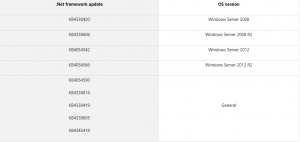
Auto Upgrade
In version 1.1.105.0 of Azure AD Connect, Microsoft introduced Auto Upgrade. Although, not all updates are published for Automatic Upgrade. Whether a version is eligible for automatic download and installation will be announced on Microsofts version-history website for Azure AD Connect.
You can verify whether your Azure AD Connect installation have Auto Upgrade enabled by either using Powershell or viewing your configuration in It’s GUI.
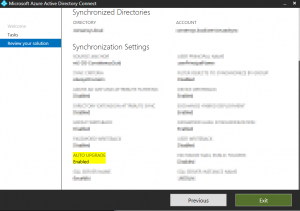
Graphical User Interface of Azure AD Connect
Get-ADSyncAutoUpgrade
PowerShell-command for determining whether Auto Upgrade is enabled or not.
This command will return either Enabled, Disabled or Suspended, where as the Suspended state only can be set by the system itself. Newer installations of Azure AD Connect enables Auto Upgrade by default, in case your installation applies to Microsoft’s recommendations. For more information, see this link.
Enabling Auto Upgrade
In case you have an installation of Azure AD Connect older than 1.1.105.0 (February 2016), Auto Upgrade will be disabled, if you’ve not enabled it manually. Enabling this function can be done with below PowerShell-command if so wanted.
Set-ADSyncAutoUpgrade Enabled
If you have any questions, feel free to email me at robert.skyllberg@xenit.se
Tags : ADFS, Azure AD, Microsoft, Windows Server
Personlig rådgivning
Vi erbjuder personlig rådgivning med författaren för 1400 SEK per timme. Anmäl ditt intresse i här så återkommer vi så snart vi kan.


Add comment