Posted in : Applications, Citrix, Linux, Receiver, Ubuntu, WorkSpace App Av Sebastian Stegrin Översätt med Google ⟶
6 years ago
A lot of companies today offer a service called Bring Your Own Device (BYOD), that means that you can run company applications on your private devices. I would like to try that myself for a day, so what I did was to not touch my company computer but to bring my private computer with me that has Ubuntu 19.04 on it. The regular stuff like mailing and such was pretty straight forward, but when I tried to install Citrix Workspace I started to notice some issues. Therefore will this post will be about how to install Citrix Workspace version 1903 on a Ubuntu with 19.04 on it.
- The first thing I did was to download the Citrix Workspace application:
https://www.citrix.com/downloads/workspace-app/linux/workspace-app-for-linux-latest.html
Debian Packages – Full Packages – Citrix Workspace app for Linux (x86_64) - Now you need to download the required dependencies on your own, this is because some of the used dependencies are only used in older versions of Ubuntu and Citrix hasn’t updated their application yet since they often keep their application in line with Ubuntu’s LTSR-editions.
libicu60 60.2-3ubuntu3
https://launchpad.net/ubuntu/bionic/amd64/libicu60/60.2-3ubuntu3
libjavascriptcoregtk-1.0-0 2.4.11-3ubuntu3
https://launchpad.net/ubuntu/bionic/amd64/libjavascriptcoregtk-1.0-0/2.4.11-3ubuntu3
libwebkitgtk-1.0-0 2.4.11-3ubuntu3
https://launchpad.net/ubuntu/cosmic/amd64/libwebkitgtk-1.0-0/2.4.11-3ubuntu3
libwebkit-1.0-2 1.2.0-1 (It’s not always you need this, but if you do here is the link)
https://launchpad.net/ubuntu/lucid/amd64/libwebkit-1.0-2/1.2.0-1 - Now its time to install our dependencies in the same order as you downloaded them. If we assume that all your downloaded files is in the Downloaded-folder then the commands will be as follows in the Terminal on your computer:
# Start by going to your Download folder cd /home/PROFILENAME/Downloads # Install Dependencies sudo dpkg -i libicu60_60.2-3ubuntu3_amd64.deb sudo dpkg -i libjavascriptcoregtk-1.0-0_2.4.11-3ubuntu3_amd64.deb sudo dpkg -i libwebkitgtk-1.0-0_2.4.11-3ubuntu3_amd64.deb # Optional - Install this if you get error message about missing dependencies LibWebKit while installing Workspace sudo dpkg -i libwebkit-1.0-2_1.2.0-1_amd64.deb
It should look similar to this when you install the Dependencies without a problem.

If you get an error at this step try to install the Dependencies in a different order or try to see in your error message if you miss any further dependencies. - Now it’s time to install the Workspace application.
# Install Citrix Workspace. At this step we assume that you still are located in the Download-folder inside your Terminal. sudo dpkg -i icaclient_19.3.0.5_amd64.deb

If you get an error message at this point it’s probably because you’re missing any Dependencies, try to read the error message and see what it says. - Once the application is installed it’s time to configure Workspace so you can connect to your workplace.
Start by accepting the EULA, after that you’ve read it of course.
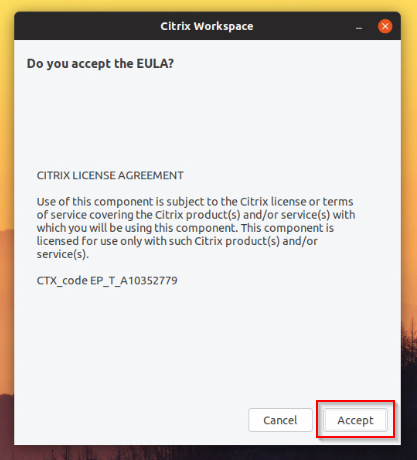
Enter the address to your company Storefront, or ask your IT department to receive the correct address.
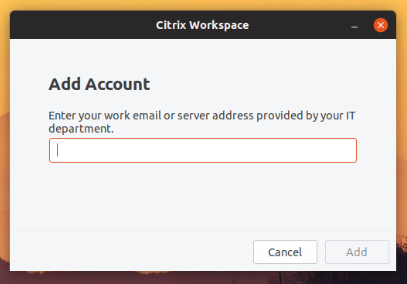
Enter your username and password.
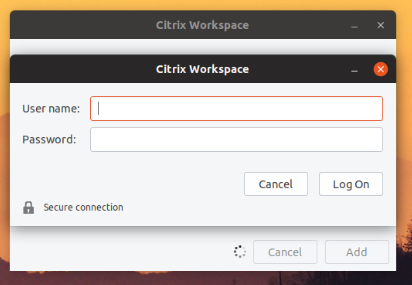
If you have multi-factor enabled it may look like this.
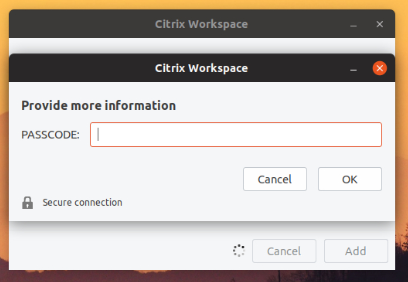
You should now be logged on to your company workplace and be able to start applications or/and virtual desktops.

If you still experience any issues feel free to comment down below and I’ll try to help you out.
You can find my LinkedIn here for any personal questions: https://se.linkedin.com/in/sebastianstegrin
Tags : #Application, 19.04, 19.3, 1903, Citrix, How to, Howto, Linux, Receiver, ubuntu, Workspace
Personlig rådgivning
Vi erbjuder personlig rådgivning med författaren för 1400 SEK per timme. Anmäl ditt intresse i här så återkommer vi så snart vi kan.


Add comment