Posted in : Citrix, XenMobile Av Jan Frick Översätt med Google ⟶
6 years ago
Let’s say you’ve bought in 50 new iPad devices that you want to deploy to your users, and you have acquired a new mobile application that you want your users to start using on these devices. This is a fairly common scenario for businesses and companies. But how do you do this in a fast and secure way?
By using Mobile Device Management (MDM), Mobile Application Management (MAM) and Citrix Endpoint Management (formerly XenMobile Services) in this case, we can configure these devices to fit our needs, without any end user interaction whatsoever.
For this scenario, we want the iPads configured in the following way:
- Automatically download and install the business application
- Restrictions, WiFi and application layout of the start screen configured
- Deployed into the system automatically
These requirements are easily configured using Endpoint Management. By using using polices and synchronization to Apples services we create a seamless experience for the end user.
1. Automatically download and install the business applications
First off, we need to do some configuration to get the application out to our devices. Using the Apple Volume Purchase Program (VPP), we can automatically install applications without any user interaction or Apple ID login. You enroll to the program on Apples web page, where you after enrollment download a token and upload it to your Endpoint Management console. It then automatically syncs down any applications you buy from the App Store into your Endpoint environment, ready to be pushed out to any devices automatically. So when the application is in your system and set as required, it automatically gets intalled on the devices. More information on Apples VPP program can be found here.
2. Configure the devices using device policies
With the use of Endpoint Management policies, we can configure the devices the way we want them. By creating a restriction policy and applying it to the devices, we can control what is and what isn’t allowed to do on the device. We can for example not allow applications to be downloaded, camera used or Siri activated, as shown in the screenshot below. There are many, many more restrictions that can be made. This is a good feature to use, when you don’t want the end users changing configuration and settings on the devices.
To get the devices automatically connected to the network, we make use of a WiFi policy. We pre-configure the device to automatically connect to a specific SSID using the configured WPA2 key:
By configuring a Home Screen Layout layout policy, we can control where the applications get placed on the device, as well as create folders for specifics applications to be placed in. This can be handy if we want the same look and layout on all the devices:
3. Deployment
To enroll a large number of iOS devices, you can use Apples Device Enrollment Program (DEP). You submit the serial number of the devices purchased from Apple or an authorized seller to DEP to configure and enroll the devices. They are then automatically enrolled into your Endpoint Management and users can start using them right out of the box.
When the users now start the device for the first time, all the configurations and policies applied to the device will be configured automatically without any configuration requirements. By using MDM, MAM and Endpoint Management, we can really simplify the challenges that comes with administering mobile devices.
Tags : Citrix, Endpoint Management, xenmobile
Personlig rådgivning
Vi erbjuder personlig rådgivning med författaren för 1400 SEK per timme. Anmäl ditt intresse i här så återkommer vi så snart vi kan.

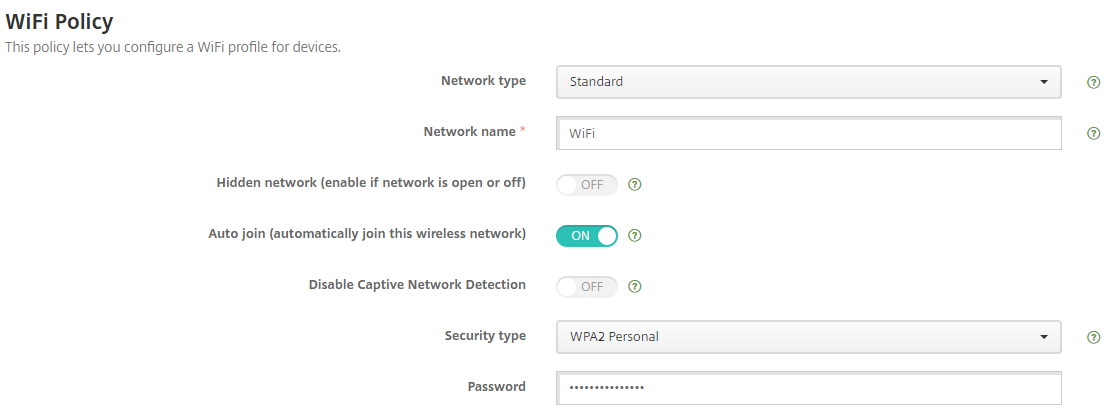



Add comment