Posted in : Microsoft, System Center Av Tobias Sandberg Översätt med Google ⟶
7 years ago
The default maxsize value of the ReportServer logfile (ReportServer_log.ldf) is 2 TB. If you haven’t changed that value and your disk size is lower then 2 TB (which is very common) you will eventually fill up that entire disk space. When that happens you need to shrink the logfile before you are able to reduce the maxsize value so it fits your disk size better. In a couple of steps you can easily do this as I will describe below.
1. Shrink the log file.
Go into Microsoft SQL Server Management Studio, expand Databases and locate the ReportServer. Rightclick the database, go to Tasks, Shrink and choose Files as shown in the pictures below.
Change File type to Log and select the Released unused space under Shrink action before pressing the OK button. It will now shrink down the log file to a couple of megabytes (instead of gigabytes) and you can go ahead to step two. If it doesn’t work please read below first.
If you experience trouble with shrinking the file (like it will only shrink a couple of megabytes or it won’t shrink at all) you need to change the recovery model from Full to Simple before doing the shrink step. To do that you need to go to the Properties of the ReportServer database and choose Options. Here you can change Recovery model to Simple.
2. Change the maximum file size from the default 2 TB down to a size that fits your environment.
Rightclick the ReportServer database and choose Properties. Select Files in the list and go to the Autogrowth/Maxsize column for the ReportServer and press the button marked in red on the picture below.
Change the maximum file size limit in megabytes so it suits your environment. Finish it by pressing the OK button.
Tags : Microsoft, SCCM, SCCM 2012 r2, SQL
Personlig rådgivning
Vi erbjuder personlig rådgivning med författaren för 1400 SEK per timme. Anmäl ditt intresse i här så återkommer vi så snart vi kan.

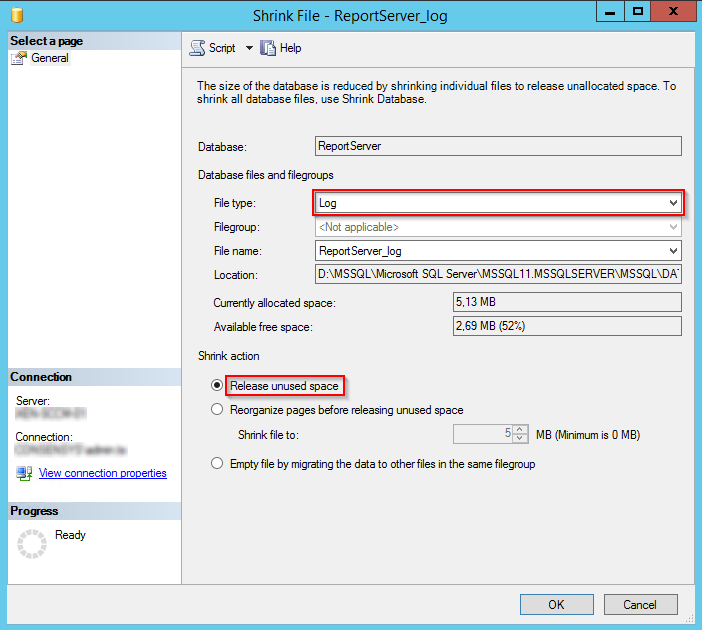

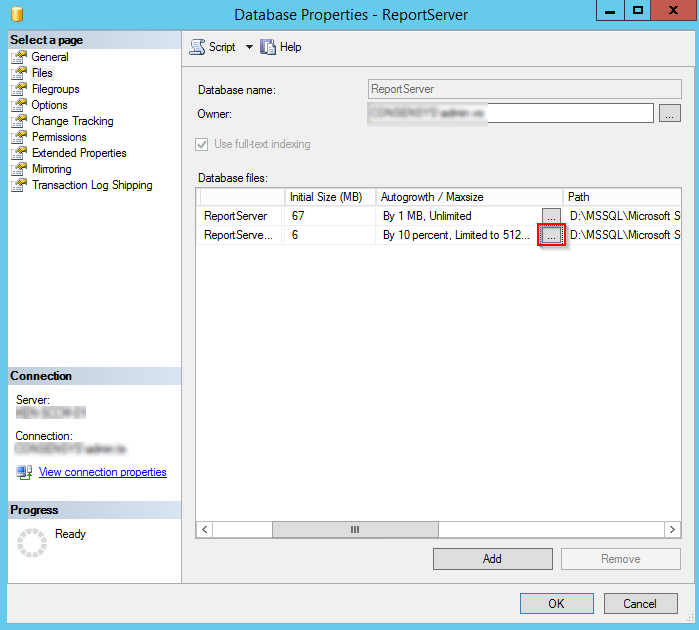
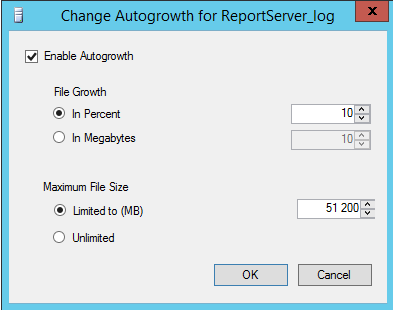


Add comment